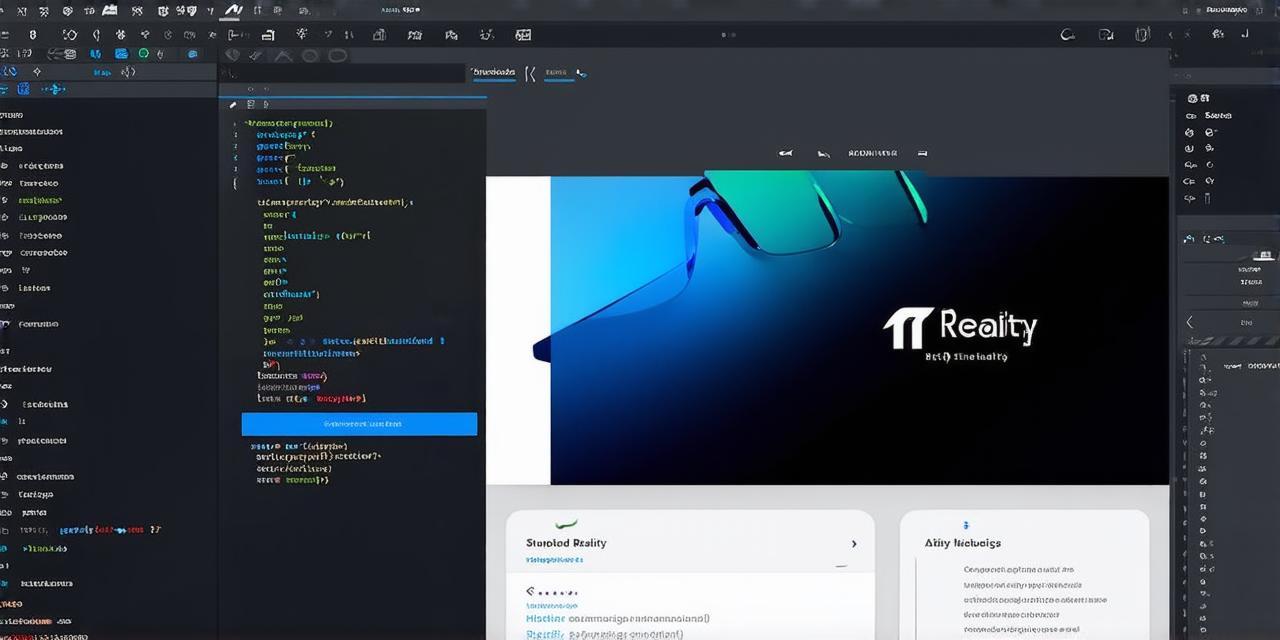Are you looking to create an augmented reality (AR) app that will engage and entertain your users? Look no further than Unity 3D, the popular game engine that can also be used for AR development. In this guide, we’ll walk you through the process of creating an AR app with Unity 3D, from start to finish. We’ll cover everything from setting up your development environment to designing and implementing your AR experience. By the end of this guide, you’ll have a solid understanding of how to create an AR app with Unity 3D and the skills to get started on your own project.
What is Augmented Reality?
Before we dive into creating an AR app with Unity 3D, it’s important to understand what augmented reality is. AR is a technology that overlays digital information onto the real world, enhancing our perception of our surroundings. It allows us to interact with virtual objects in the physical world and can be used for a wide range of applications, from gaming to education to marketing.
Why Use Unity 3D for AR Development?
Unity 3D is a popular game engine that has been used for AR development since its early days. It offers a number of advantages for AR app development, including:
- A large and active community of developers and users
- Support for both 2D and 3D content
- Integration with a wide range of AR hardware and platforms
- A robust set of tools for creating and animating virtual objects
- Built-in support for physics and animation
- The ability to export your AR app to a variety of platforms, including mobile devices, PCs, and VR headsets
Getting Started with Unity 3D
To get started with Unity 3D, you’ll need to download the latest version of the engine from the official website. Once you’ve installed Unity, you can create a new project by selecting “Create a New Project” and choosing the type of project you want to create (e.g., AR app). You’ll then be prompted to select your development platform (e.g., iOS or Android) and set up any necessary settings for your project.

Designing Your AR Experience
Once you have your development environment set up, it’s time to start designing your AR experience. This will involve creating virtual objects and environments that will be overlaid onto the real world. To do this, you can use Unity’s built-in tools for creating and animating 3D models, or you can import your own 3D assets.
One of the key considerations when designing an AR app is how to anchor your virtual objects in the real world. This will involve placing a marker (e.g., a QR code) in the physical world that corresponds to a specific location in your AR experience. Once your user scans the marker, they’ll be able to see and interact with your virtual objects in that location.
Implementing Your AR Experience
Once you have your virtual objects and environments designed, it’s time to start implementing your AR experience. This will involve writing code to tell Unity how to display your virtual objects in the real world and how to respond to user input. To do this, you can use Unity’s scripting language, which is a combination of C and JavaScript.
One of the key components of implementing an AR app is setting up tracking for your virtual objects. This will involve using Unity’s built-in tracking tools to track the position and orientation of your virtual objects in the real world. You can also use external tracking systems, such as GPS or depth cameras, to improve the accuracy of your tracking.