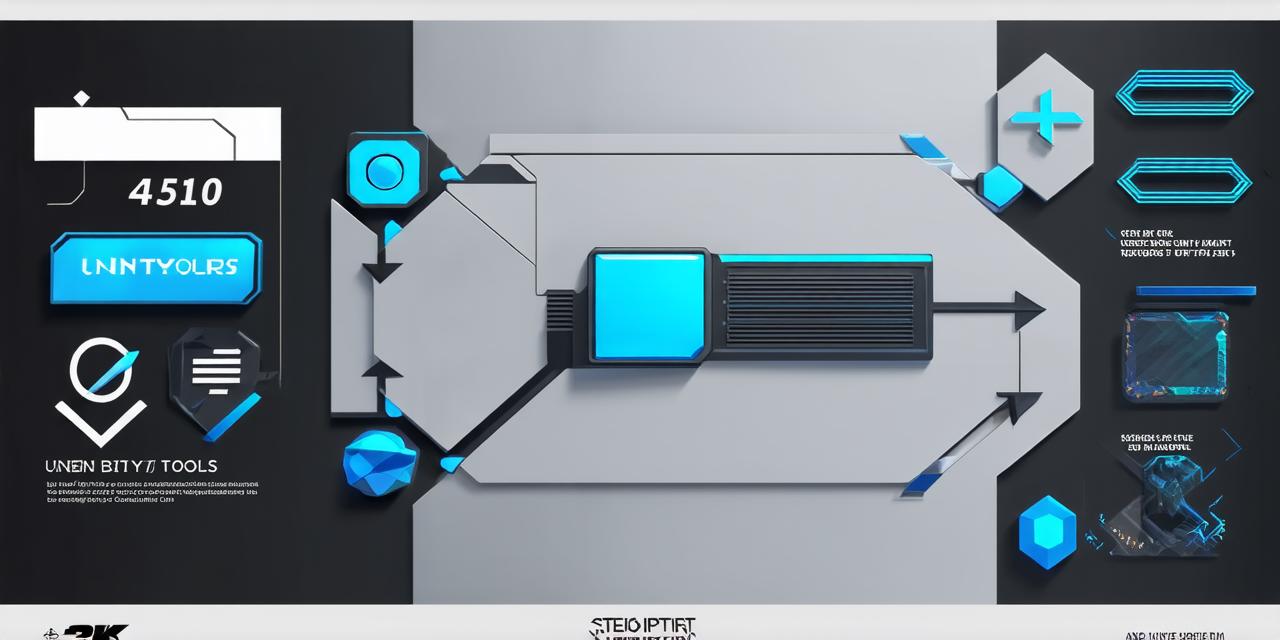Introduction
Importing 3D models into Unity is a crucial step in creating immersive and interactive games or applications. With the right tools and techniques, you can easily bring your designs to life in Unity’s powerful game engine.
Understanding 3D Models
Before we dive into the world of importing 3D models into Unity, let’s first understand what a 3D model is. A 3D model is a digital representation of an object or scene that exists in three dimensions (length, width, and height). These models can be created using various software tools such as Blender, Maya, 3ds Max, and more.
Methods of Importing 3D Models into Unity

There are several ways to import 3D models into Unity, each with its advantages and disadvantages. The most common methods are:
- Asset Store Packages
Unity’s Asset Store is a marketplace where you can purchase pre-made 3D assets such as characters, buildings, and more. These packages are ready to use and require minimal setup. However, the quality of these assets can vary greatly, and you may not always find what you’re looking for.
- Collaboration with Artists
If you have a team of artists, you can collaborate with them to create 3D models specifically for your project. This allows you to have complete control over the design and quality of your assets. However, it can be time-consuming and costly, especially if you’re working with a large team.
- Custom Creation
If you have the skills and resources, you can create 3D models from scratch using software tools such as Blender or Maya. This gives you complete control over every aspect of your assets, but it can be time-consuming and requires a high level of technical expertise.
Best Practices for Importing 3D Models into Unity
Regardless of the method you choose to import your 3D models into Unity, there are some best practices you should follow to ensure a smooth workflow:
- Optimize Your Models
Before importing your 3D models into Unity, make sure they’re optimized for use in a game engine. This includes reducing the number of polygons and textures, as well as ensuring that your models are properly weighted and rigged. You can also use tools such as the FBX Importer or the Blender Exporter to optimize your models for Unity.
- Use a Consistent Naming Convention
When importing your 3D models into Unity, use a consistent naming convention for your assets. This will make it easier to locate and manage your files, especially if you’re working with a large number of assets.
- Import Only What You Need
Import only the 3D models and assets that you need for your project. Unity can handle large numbers of assets, but importing unnecessary files can slow down your workflow and increase file size.
- Use Prefabs and Scene Management
Prefabs are a powerful tool in Unity that allow you to create reusable components from your 3D models. This can save you time and reduce the amount of duplicated code in your project. You can also use scene management tools such as the Scene View to organize and manage your scenes more efficiently.
- Test Your Imports
Before using your imported 3D models in your game or application, test them thoroughly to ensure that they’re working properly. This includes checking for any issues with lighting, textures, or animation.
Case Studies: Real-World Examples of Importing 3D Models into Unity
To give you a better understanding of how importing 3D models into Unity works in practice, let’s look at some real-world examples:
- Unity Asset Store: Epic Games’ Fortnite
Fortnite is a massively popular multiplayer game that uses Unity as its game engine. The game features a wide variety of 3D models and assets, many of which were created using the Unity Asset Store. This allows developers to quickly and easily find high-quality assets for their project, without having to create them from scratch.
- Collaboration with Artists: Niantic’s Pokémon GO
Pokémon GO is a mobile game that uses Unity as its game engine. The game features a vast array of 3D models and assets, many of which were created in collaboration with artists and designers. This allowed the team to create highly detailed and realistic creatures, environments, and other elements that make the game so immersive and engaging.
- Custom Creation: Insomniac Games’ Ratchet & Clank
Ratchet & Clank is a popular platformer game that was developed using Unity as its game engine. The game features highly detailed 3D models and environments, many of which were created from scratch using custom tools and techniques. This allowed the team to create a unique and visually stunning game world that stands out from other platformers.
Conclusion
Importing 3D models into Unity is an essential part of creating immersive and interactive games and applications. By following best practices and using the right tools, you can easily bring your designs to life in Unity’s powerful game engine. Whether you’re a beginner or an experienced developer, there’s always something new to learn when it comes to importing 3D models into Unity. So, grab your favorite 3D modeling software and get started on creating the next big hit in the world of gaming!
FAQs
1. Can I import 3D models from other game engines into Unity?
Yes, you can import 3D models from other game engines such as CryEngine or Unreal Engine into Unity using various tools and techniques. However, this may require some additional setup and configuration to ensure that the models are optimized for use in Unity.
2. How do I optimize my 3D models for use in Unity?
To optimize your 3D models for use in Unity, you can use tools such as the FBX Importer or the Blender Exporter to reduce the number of polygons and textures, as well as ensure that your models are properly weighted and rigged. You can also experiment with different settings and configurations to find the optimal balance between visual quality and performance.
3. Can I use my own custom 3D modeling software to create assets for Unity?
Yes, you can use any 3D modeling software you prefer to create assets for Unity. However, this may require some additional setup and configuration to ensure that the models are compatible with Unity’s game engine and import tools. It’s also important to make sure that your custom 3D models are optimized for use in Unity, as described above.