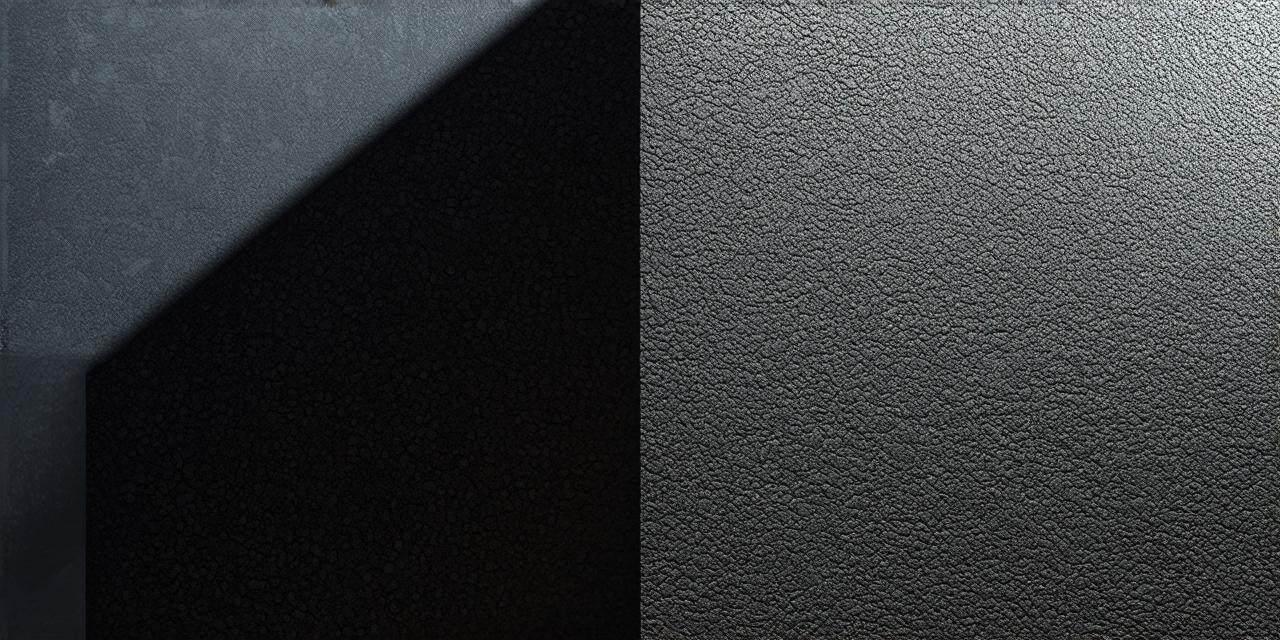Introduction:
Welcome to this comprehensive guide on how to import 3D models into Unity! In this article, we will explore the process of bringing your 3D models into Unity and customizing them for use in your games or applications. We will cover different file formats, tools for optimization, and best practices for creating engaging experiences. By the end of this guide, you’ll have a solid understanding of how to import 3D models into Unity and create stunning visuals for your projects.
Importing 3D Models: The Basics
Before we dive into the technical aspects of importing 3D models, let’s discuss the basics. There are several file formats that can be imported into Unity, including FBX, OBJ, COLLADA, and DAE. Each format has its own strengths and weaknesses, so it’s important to choose the one that best suits your needs. For example, FBX is a widely used format that supports animation and rigging, while COLLADA is commonly used for exporting from 3D modeling software.

Once you have chosen your file format, there are several tools available to help optimize your models for use in Unity. These include:
- Blender – a free, open-source 3D modeling software that supports all major file formats and can be used to create high-quality assets.
- Maya – a professional 3D modeling software with advanced features and tools for creating detailed models.
- 3DS Max – another professional 3D modeling software that offers a wide range of features and tools for creating 3D content.
- ZBrush – a powerful sculpting tool that can be used to create intricate details and textures on your models.
- Substance Painter – a texture painting software that allows you to create detailed materials for your models.
Choosing the Right Tools: A Personal Experience
As a beginner, it’s easy to feel overwhelmed by the sheer number of tools available for creating 3D content. However, with some experimentation and research, you can find the tools that work best for your needs. For example, I started out using Blender, which is free and easy to use. As my skills improved, I began exploring other software like Maya and 3DS Max. Eventually, I found that ZBrush was the tool that worked best for me, as it allowed me to create intricate details on my models with ease.
Best Practices for Importing 3D Models into Unity
Now that we’ve discussed the basics of importing 3D models and chosen our tools, let’s dive into some best practices for creating engaging experiences in Unity. Here are a few tips to keep in mind:
- Optimize your models – before importing them into Unity, it’s important to optimize them for use in a game or application. This includes reducing the number of polygons, textures, and animations, as well as adjusting lighting and materials to improve performance.
- Use LOD (Level of Detail) – LOD is a technique used to reduce the complexity of 3D models based on the distance from the camera. This can significantly improve performance and ensure that your game or application runs smoothly even on lower-end hardware.
- Implement animation – animation can add depth and interest to your 3D models, making them more engaging for players. However, it’s important to optimize animations to prevent lag and ensure smooth gameplay.
- Use particle effects