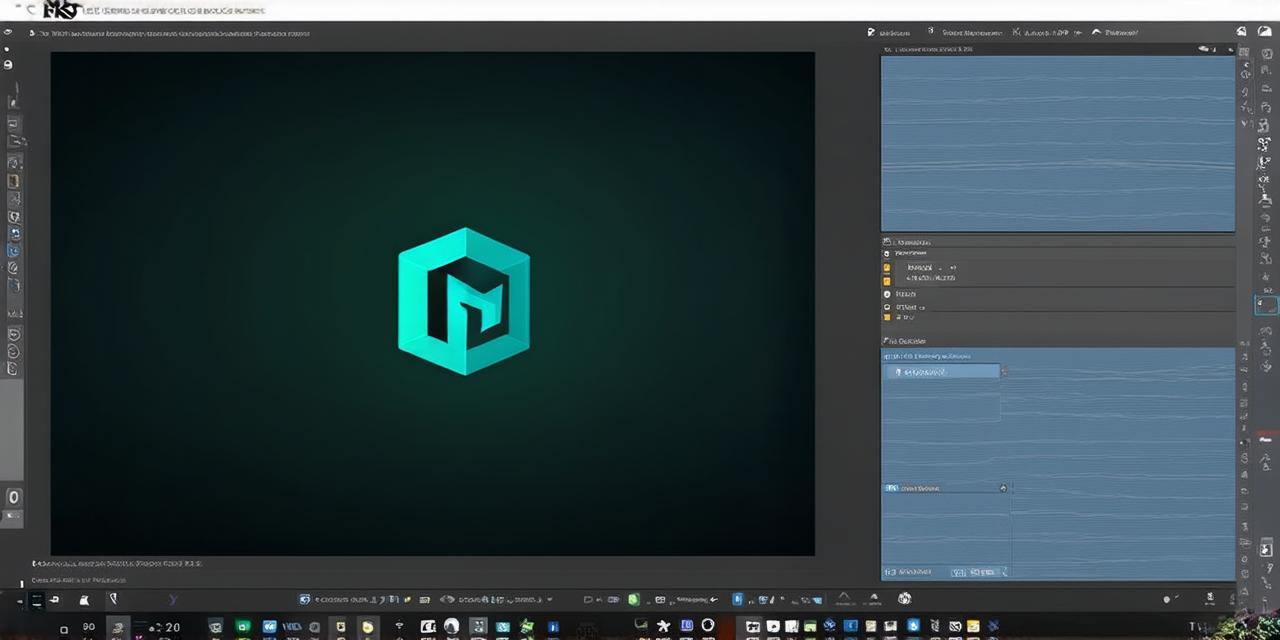Introduction
Cutscenes are an essential part of any video game or interactive experience. They help tell the story, set the atmosphere, and create emotional connections with the player. In Unity 3D, creating a cutscene can be a daunting task for beginners, but with the right tools and techniques, it can be a fun and rewarding process. In this article, we will explore how to make a cutscene in Unity 3D, from planning and scripting to animation and audio. We will also discuss some best practices and common pitfalls to avoid when creating cutscenes in Unity.
Planning and Scripting
The first step in creating a cutscene is to plan it out. This includes determining the key moments of the story, deciding on the camera angles and movements, and scripting out the dialogue and actions of the characters. It’s important to keep in mind that cutscenes should be engaging and flow smoothly from one moment to the next.
One way to start planning a cutscene is to create a storyboard. A storyboard is a visual representation of the scene, showing the camera angles, character movements, and dialogue. You can use pen and paper or specialized software to create a storyboard, but the goal is to have a clear plan before you start building the cutscene in Unity.
Once you have your storyboard, it’s time to start scripting. Scripting is the process of writing out the dialogue and actions of the characters, as well as any special effects or camera movements that will occur during the cutscene. In Unity, you can use C scripting to create custom behavior for your objects and characters.

Animation and Audio
Once you have your script and storyboard, it’s time to start building the cutscene in Unity. The first step is to set up the environment and camera. You will want to create a scene in Unity that represents the setting of the cutscene, whether it’s an interior or exterior location. You can use a variety of tools and assets in Unity to create your environment, including terrain generation, prefabricated objects, and particle effects.
Next, you will want to set up the camera for your cutscene. This includes determining the starting position, orientation, and movement of the camera during the cutscene. You can use a variety of camera techniques in Unity to create different moods and perspectives, including static cameras, moving cameras, and camera zooms.
Once you have your environment and camera set up, it’s time to start animating the characters and objects in the scene. Animation is the process of creating movement and changes in an object over time. In Unity, you can use a variety of animation tools to create realistic character movements and special effects. You can also use keyframes and animation layers to control the timing and sequence of actions during the cutscene.
Finally, you will want to add audio to your cutscene to enhance the emotional impact and immersion of the experience. This includes adding background music, sound effects, and voiceovers for dialogue. You can use a variety of audio tools in Unity to create and import audio assets, as well as control the volume and playback of audio during the cutscene.
Best Practices and Common Pitfalls
When creating a cutscene in Unity, there are several best practices and common pitfalls to keep in mind:
- Keep it short and sweet: Cutscenes should be concise and to the point. Long, drawn-out cutscenes can become tedious and disengaging for the player.
- Use clear and engaging visuals: The visuals of your cutscene should be clear and engaging, with a focus on creating an emotional connection with the player.
- Use dialogue sparingly: While dialogue can be important for storytelling, too much dialogue can be overwhelming for the player.