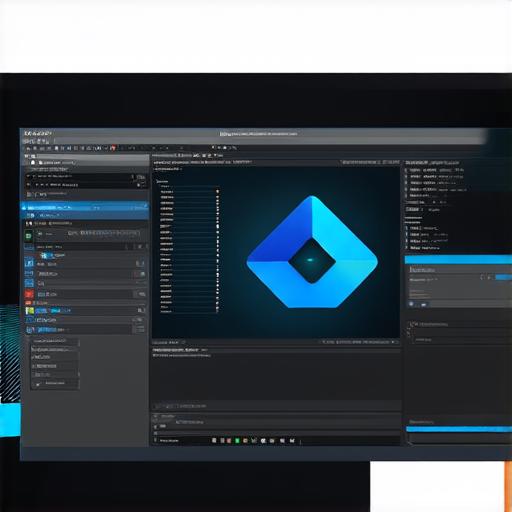
Unity 3D is an incredibly popular game engine that allows users to create immersive and engaging experiences. One of the most important aspects of any experience is the user interface (UI). A well-designed UI can make or break a game, making it easy for players to navigate and interact with your environment.
Getting Started: Understanding UI Components
Before you start designing your UI, it’s important to understand the basic components that make up a UI in Unity 3D. These include buttons, sliders, text fields, and images, among others. Each of these components has its own set of properties and behaviors, which can be customized to fit your needs.
For example, a button might have different colors or images depending on its state (e.g., hovered over or clicked), while a slider might have minimum and maximum values that the user can adjust. Understanding these components and their properties is key to creating an effective UI in Unity 3D.
Designing the Layout: Creating a Wireframe
Once you have a basic understanding of the UI components, it’s time to start designing the layout. The first step is to create a wireframe, which is a rough sketch of the UI that shows the basic structure and placement of the different elements.
This can be done using a tool like Adobe XD or Figma, or by hand-drawing the design on paper.
When creating your wireframe, it’s important to keep in mind the principles of good UI design, such as hierarchy, placement, and consistency. For example, you might want to place the most important elements (e.g., buttons or sliders) at the top of the screen, while less important elements can be placed further down.
Implementing Interactive Elements: Adding Scripts
Once you have your wireframe and layout designed, it’s time to start adding interactive elements like buttons, sliders, and text fields. To do this, you’ll need to write scripts that tell the UI components what to do when certain events occur (e.g., when a button is clicked).
Unity 3D has built-in support for a variety of scripting languages, including C and JavaScript. The choice of language will depend on your personal preference and the needs of your project.
In any case, writing scripts can be a bit daunting for those new to programming, but there are plenty of resources available online to help you get started. For example, Unity has its own documentation and tutorials on scripting, as well as a large community of developers who can provide support and advice.
Testing and Debugging: Catching Bugs Early On
As with any software development project, testing and debugging are crucial to ensuring that your UI works as intended. Unity 3D has built-in tools for testing and debugging, including the Unity Editor and console. These tools allow you to test your UI in real-time, as well as view error messages and other diagnostic information.
It’s also important to test your UI on a variety of devices and platforms to ensure that it works correctly across different screen sizes and resolutions. This can be done using tools like the Unity Hub or by exporting your project to a device and testing it manually.
FAQs: Common Questions About Creating UIs in Unity 3D
What are some best practices for UI design in Unity 3D?
Some best practices for UI design in Unity 3D include keeping the layout simple and easy to navigate, using consistent typography and color schemes, and testing the UI on a variety of devices and platforms.
